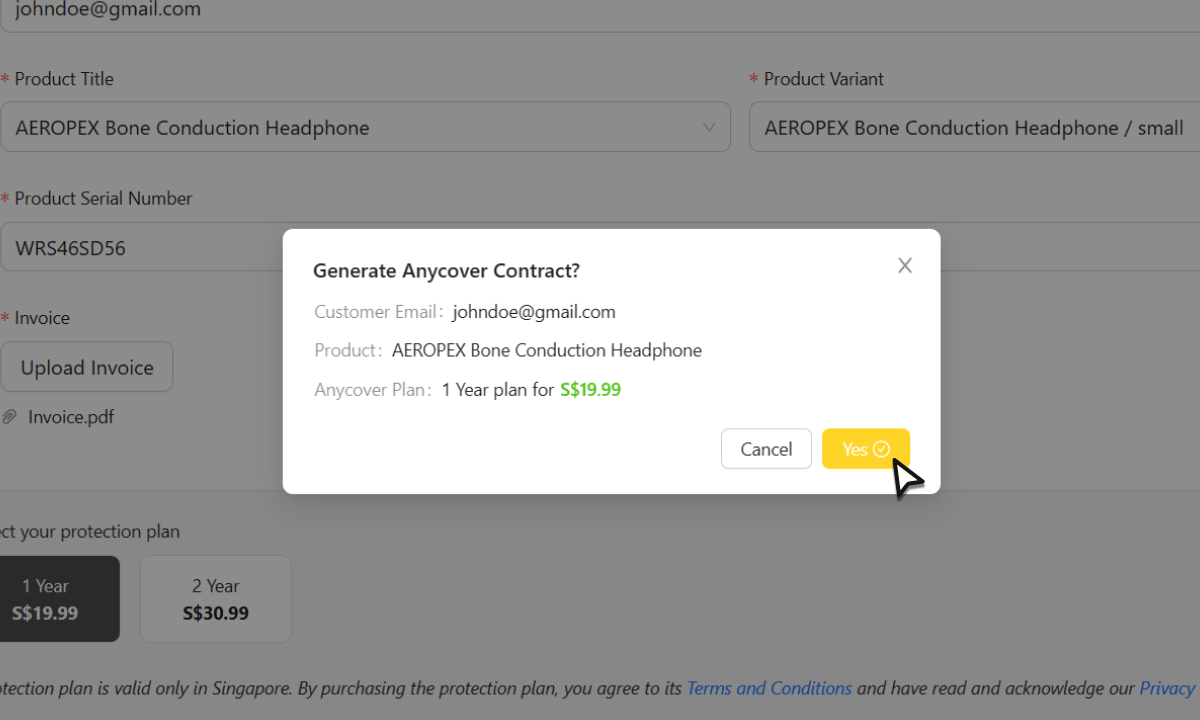Offline Registration
How to register an offline sale with Anycover
-
Inform your customer about Anycover protection plans. Very simply - Anycover extends manufacturer’s warranty. For more details, request the customers to scan the QR code on Anycover’s mini-standee or rate card.
-
Check the price of the Anycover protection plan by referring to the rate card; look for the range containing the product price - you can readily see the protection plan prices for various terms and inform the customer.
-
Make the sale and issue an invoice with product and the Anycover protection plan.
-
Navigate to merchant.anycover.co/login to register your sale with Anycover
-
Enter your credentials and login
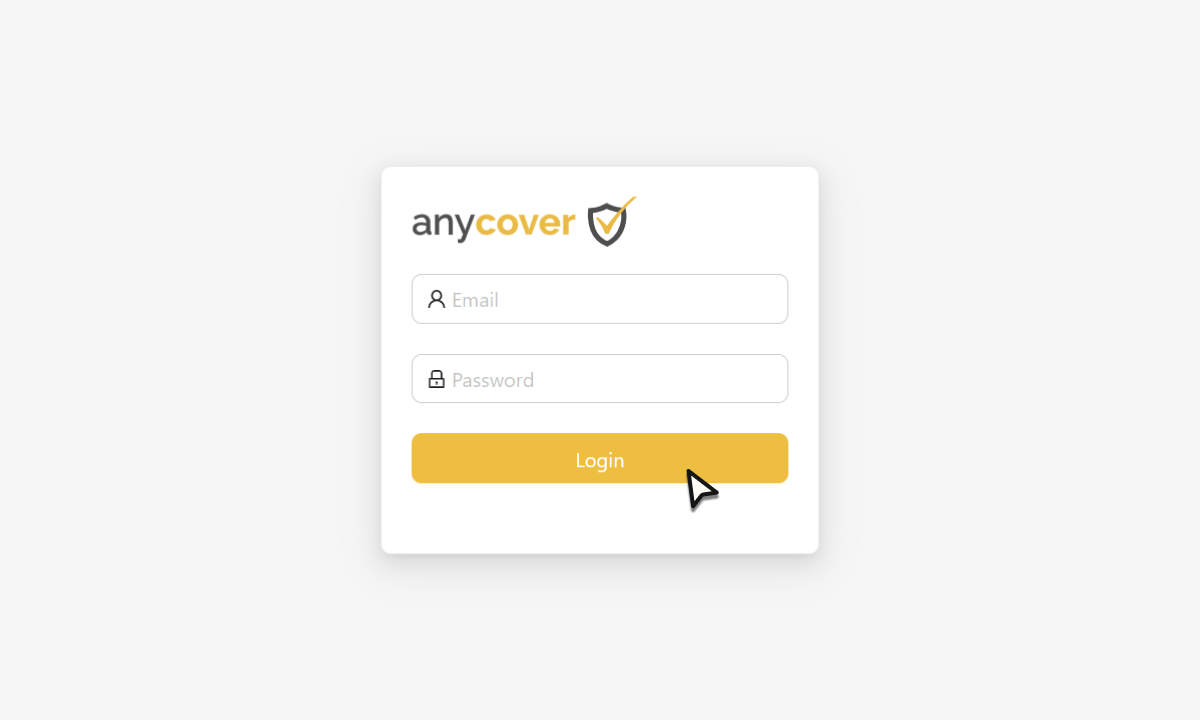
-
Click Plan Registration to register your offline sales with Anycover
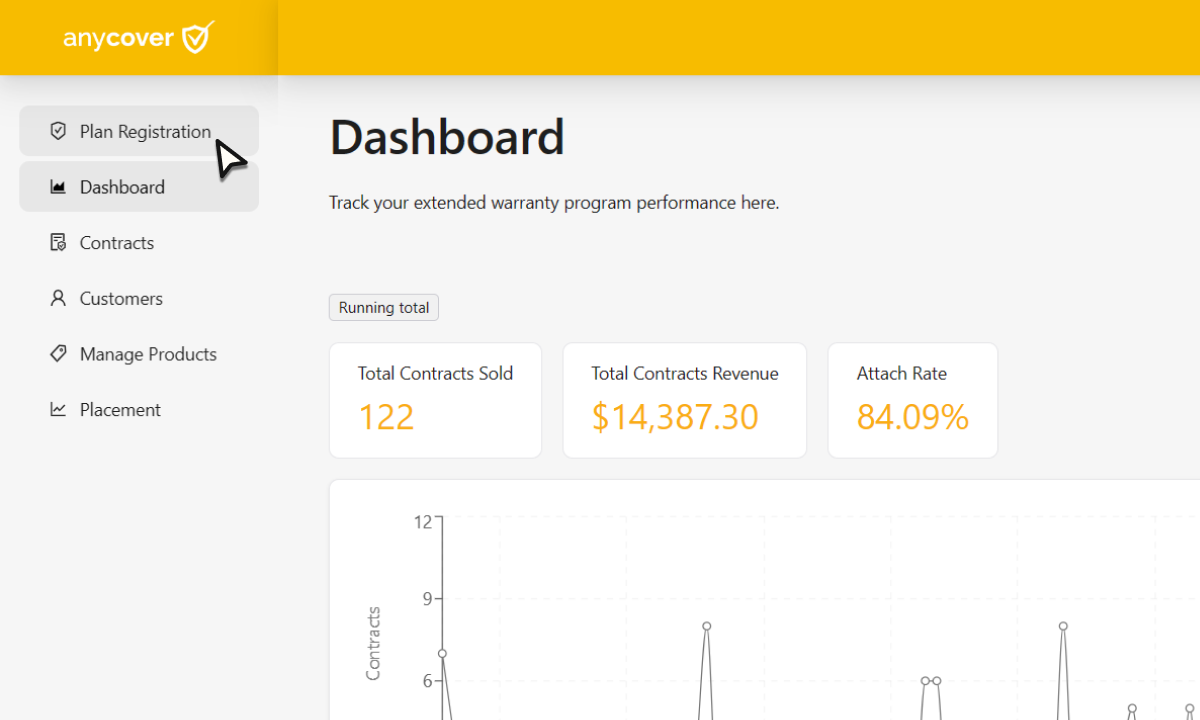
-
Enter a valid email address of the customer, this would be used to send the details of the protection plans
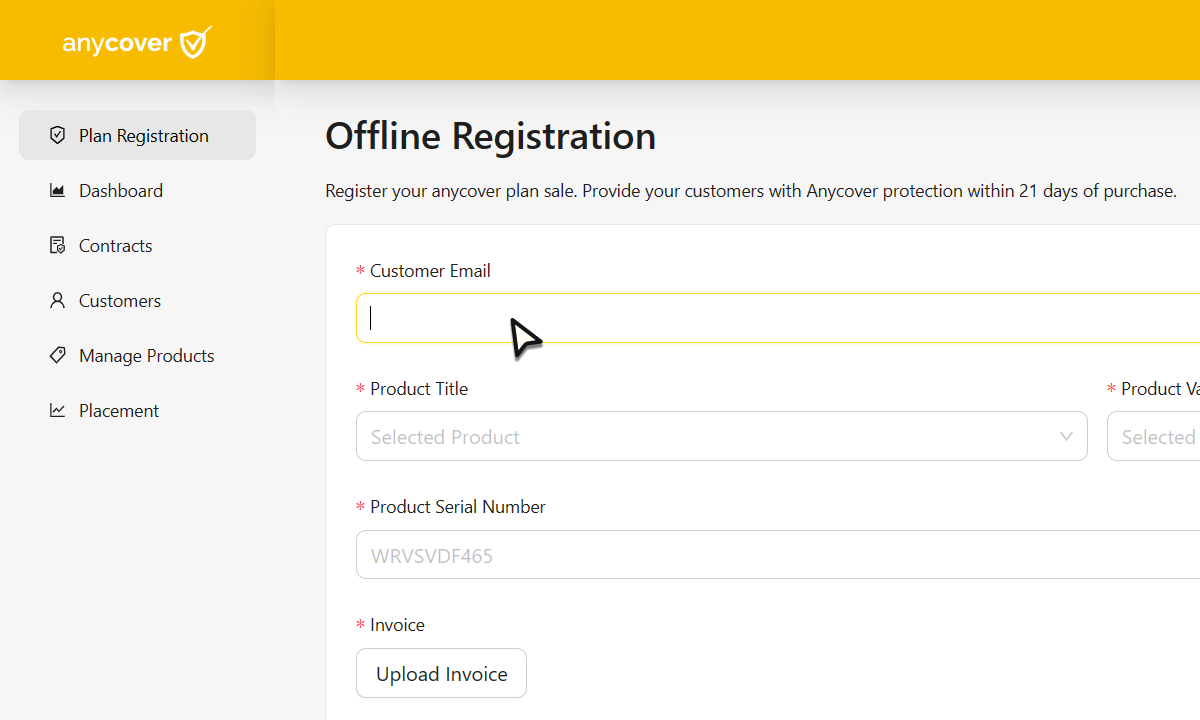
-
Find and select the product for which protection plan was bought, using the dropdown
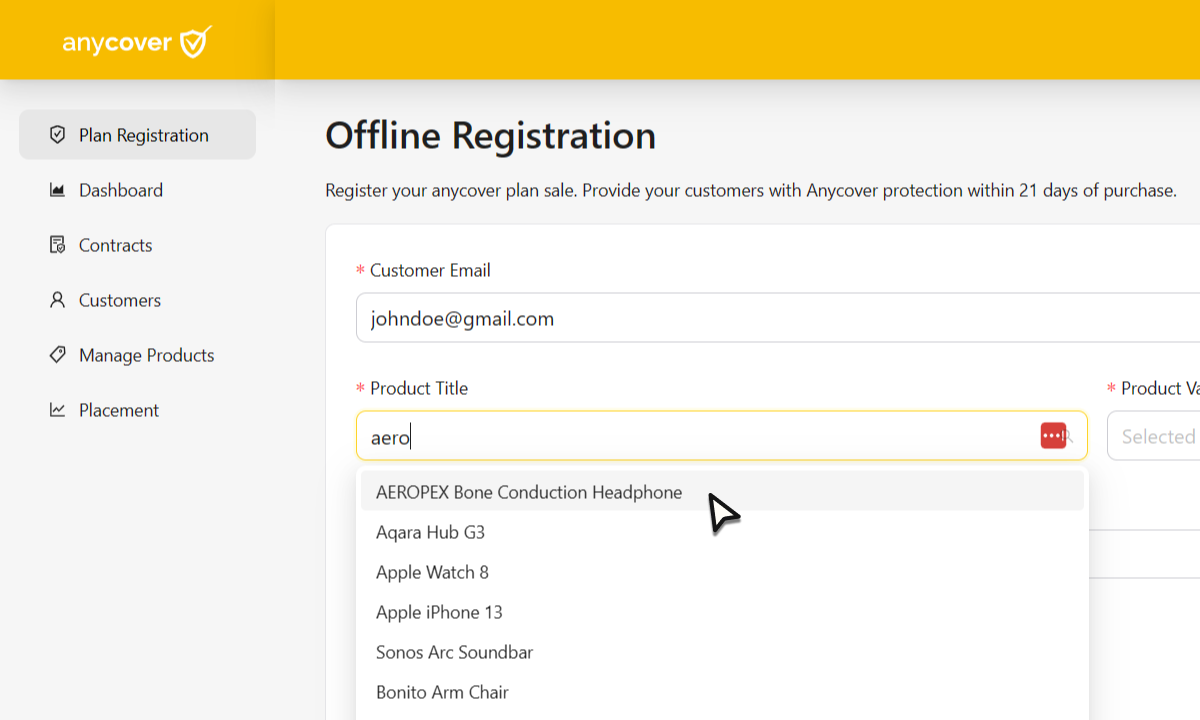
-
Select the product variant, this is used to link the protection plan to the product that was purchased
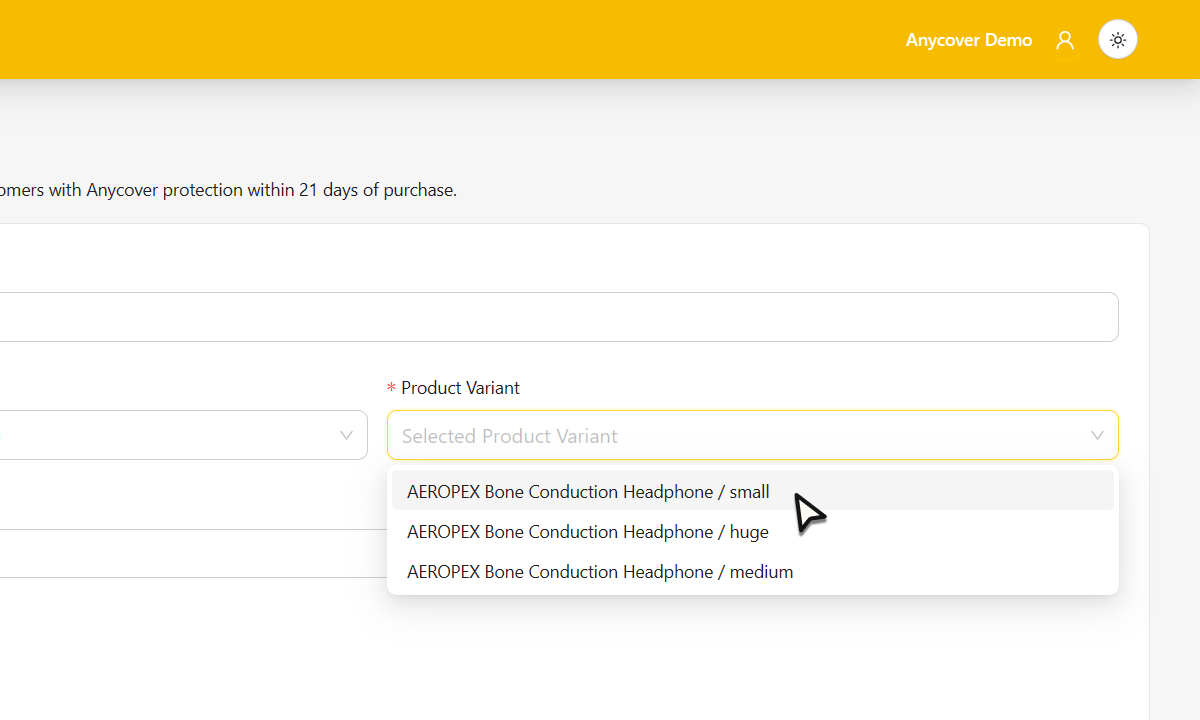
-
Enter the serial number of the product bought by the customer, this is used to link the protection plan to the product that was purchased. This helps in warranty control and minimizes fraudulent claims
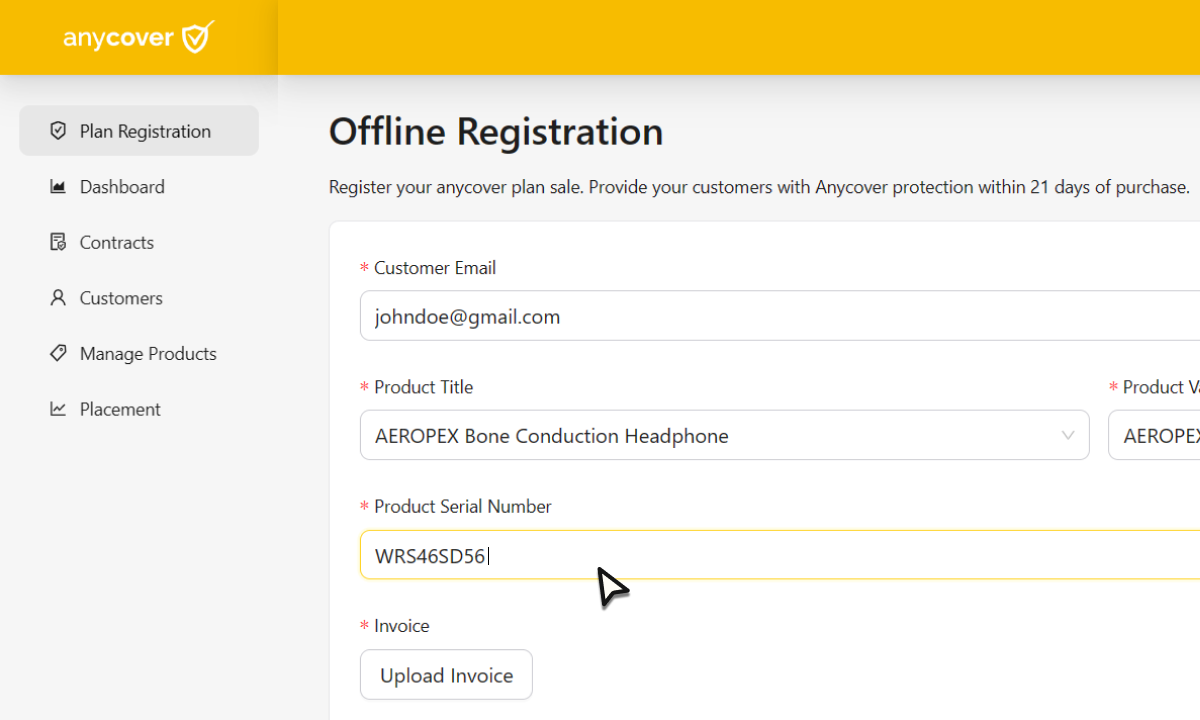
-
Upload the invoice issued to the customer. The invoice should contain the details such as invoice date, customer name, product name, product price, anycover term and price. Invoice can be a pdf, jpeg, jpg, gif file
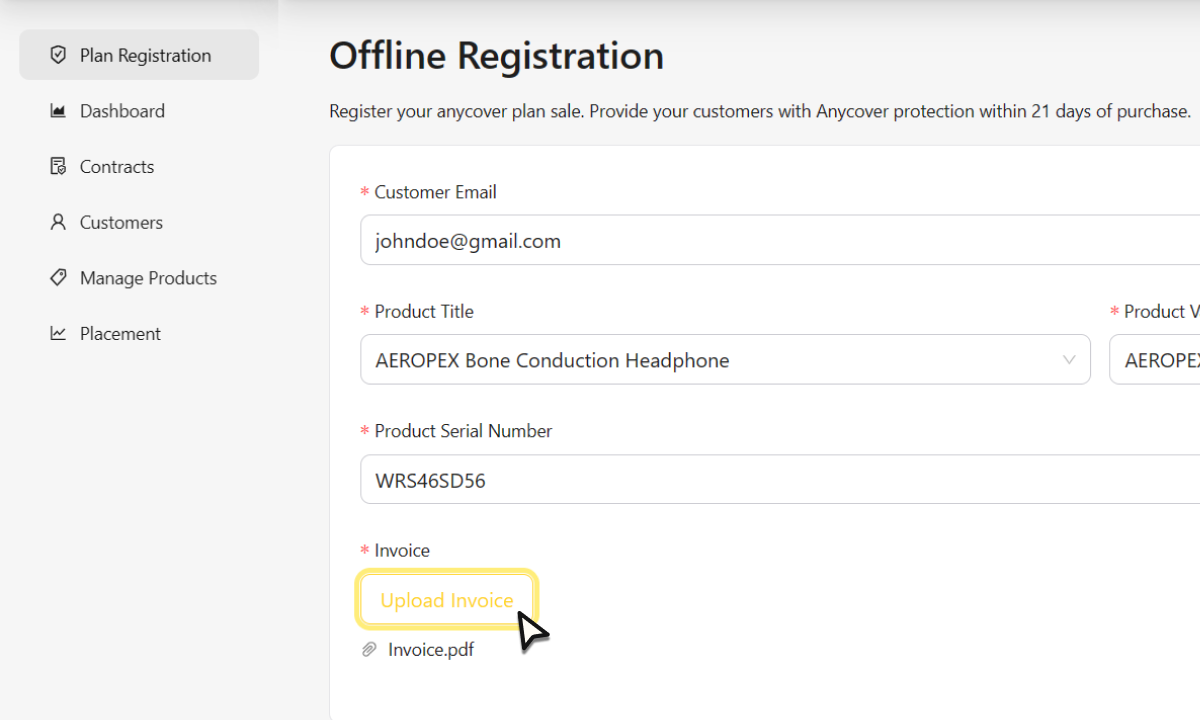
-
Confirm the Anycover plan and price that the customer had bought
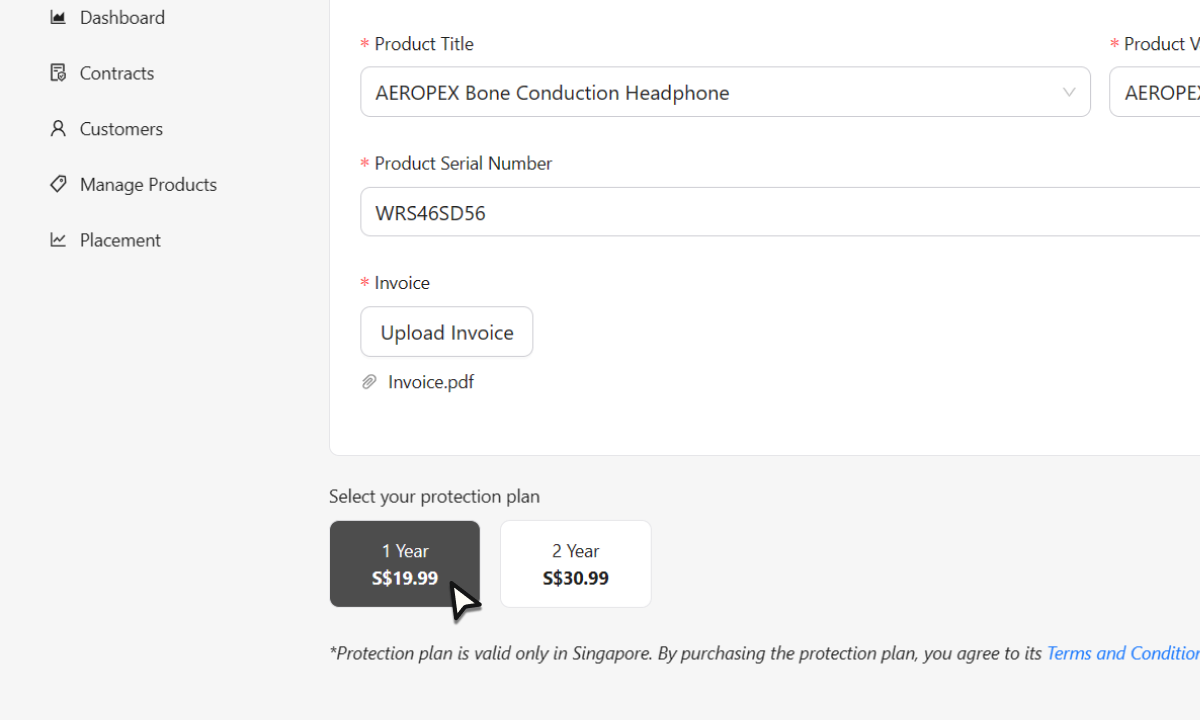
-
Click “Generate Contract” to verify details
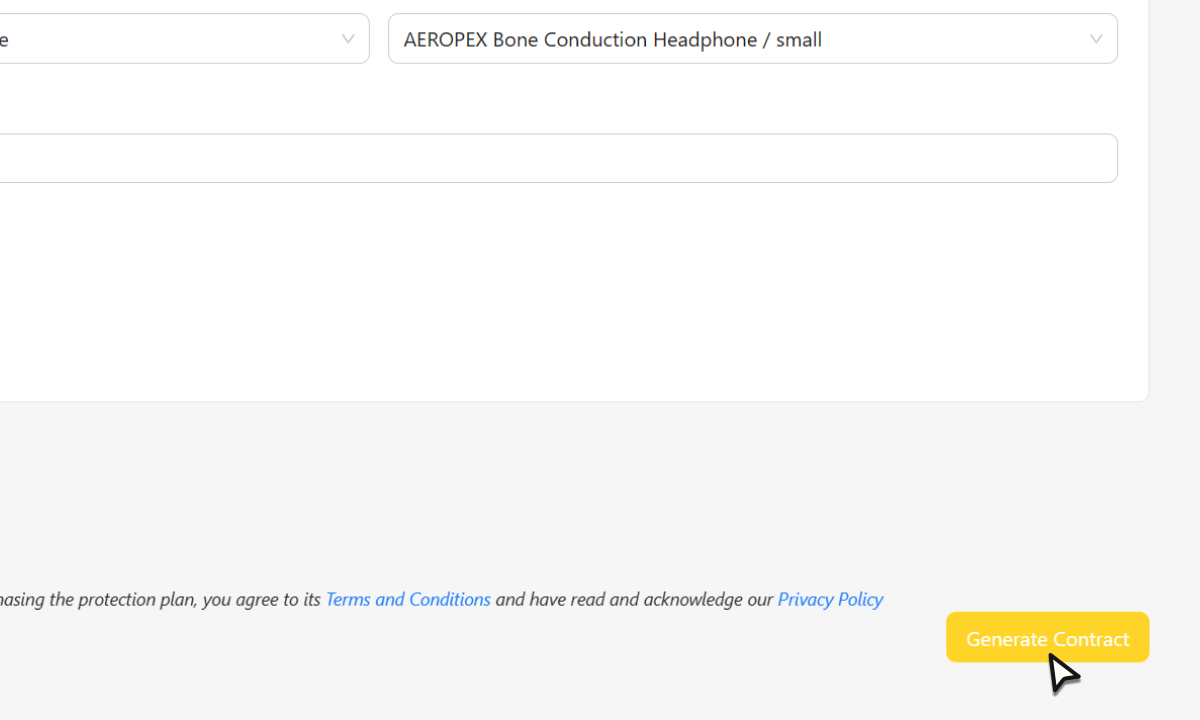
-
Verify the details and click “Yes” to generate a protection plan contract and send the confirmation email to the customer