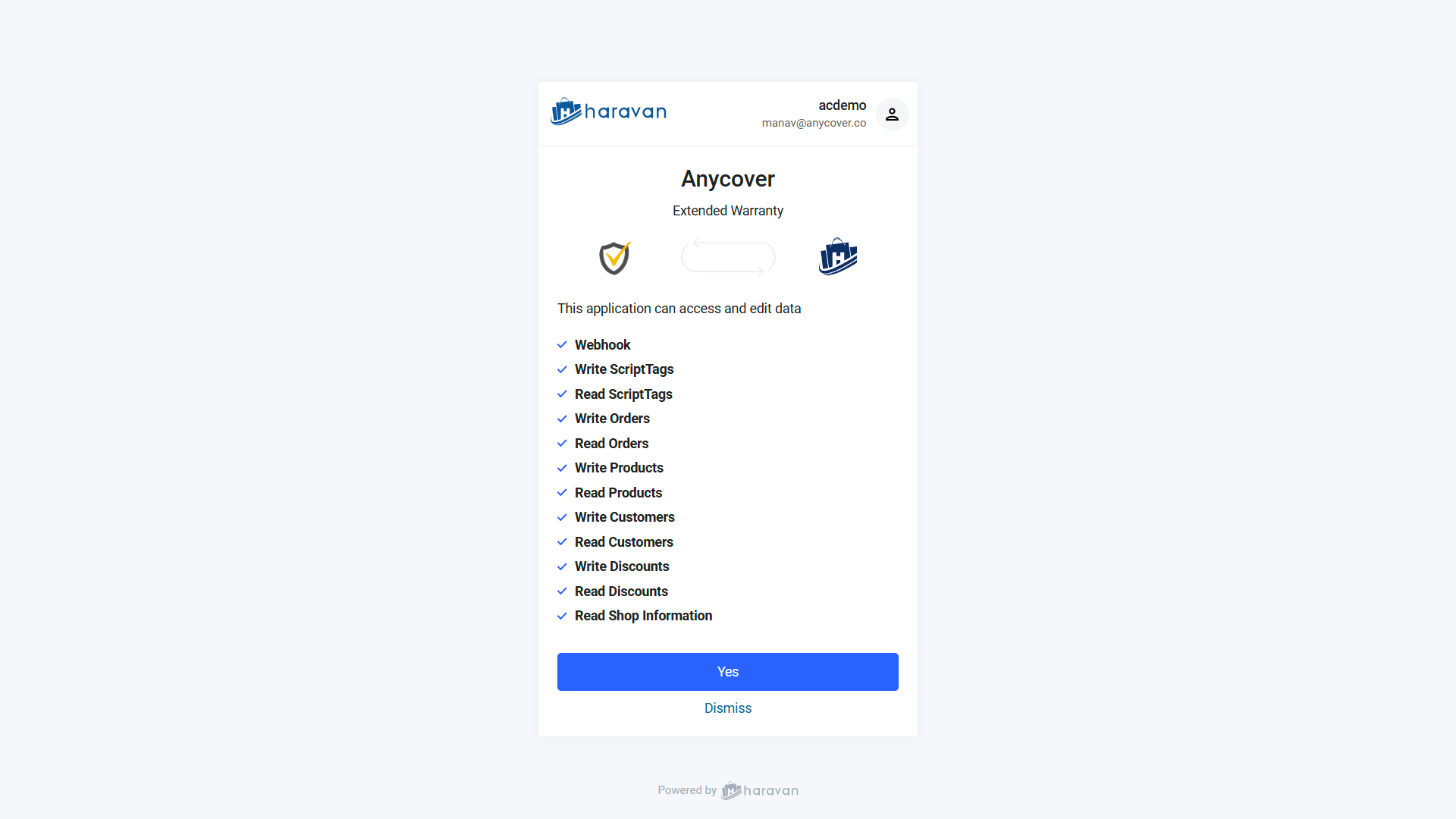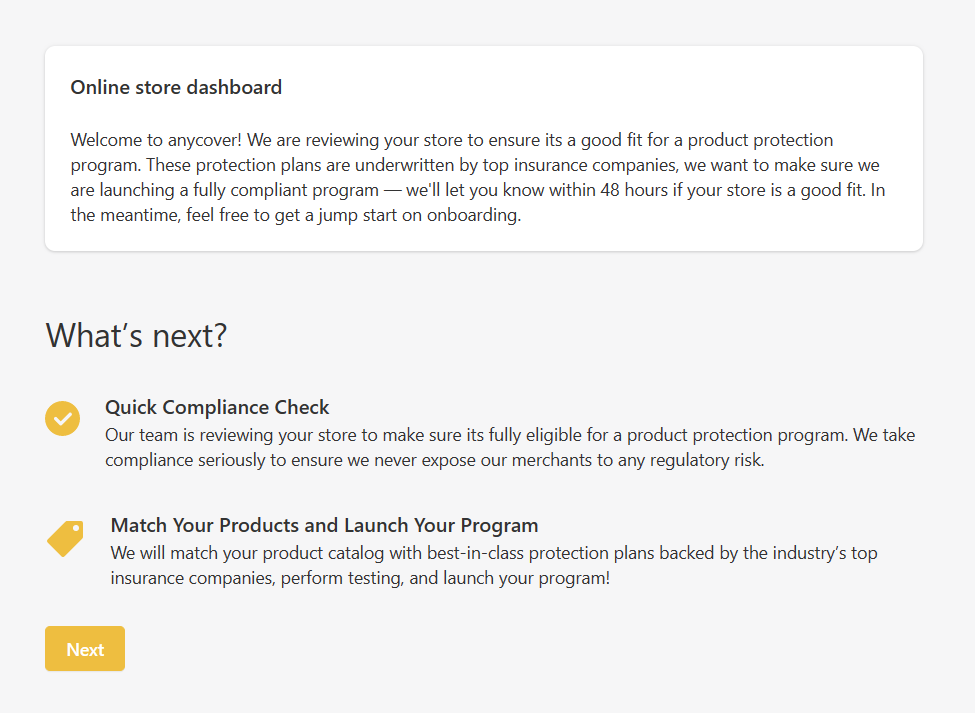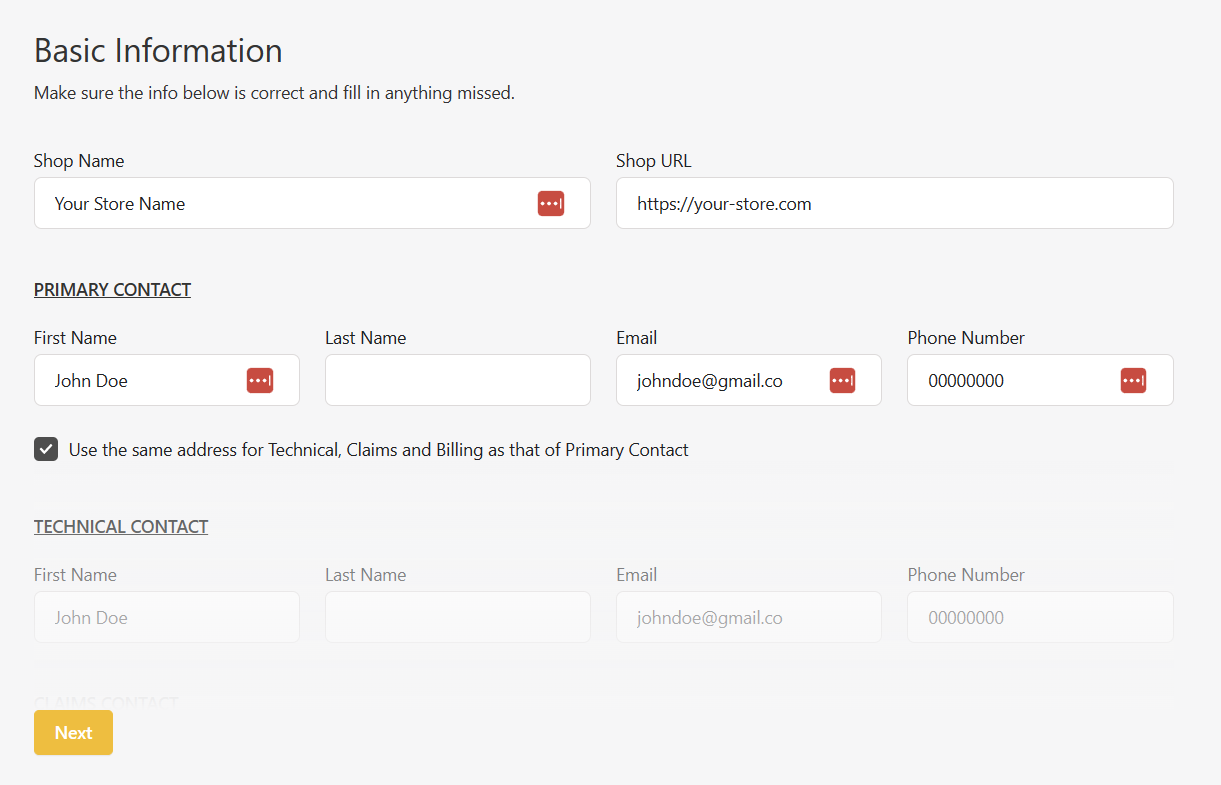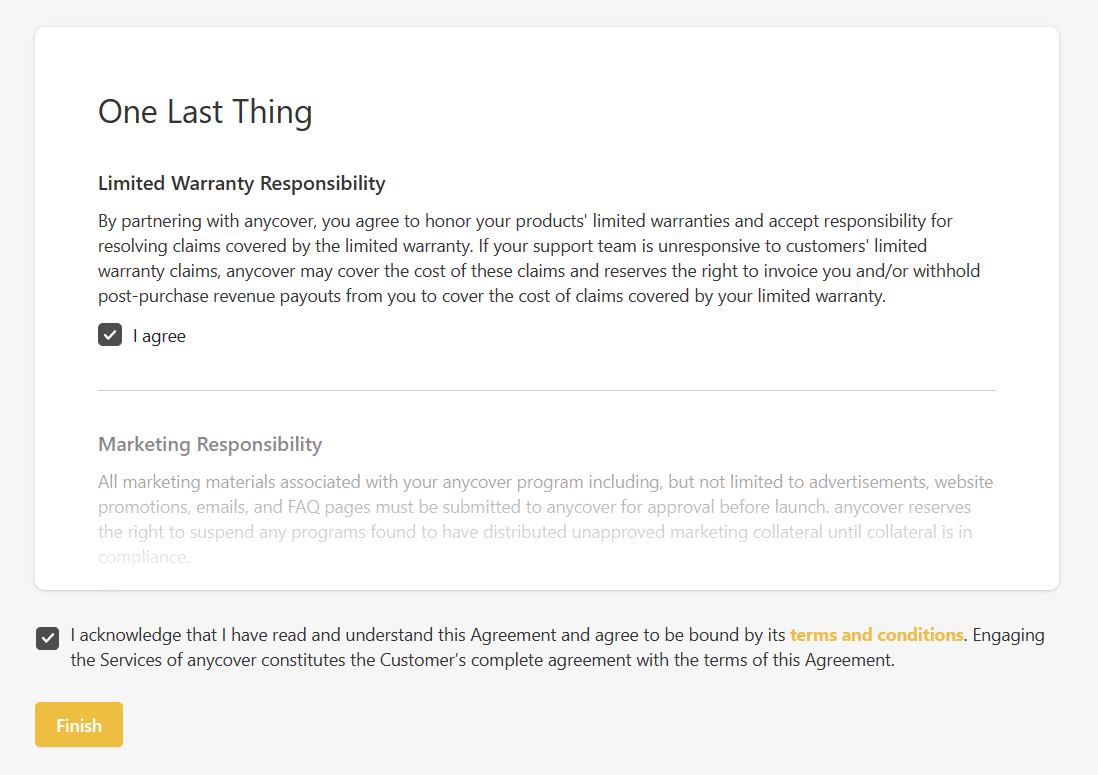Haravan App Installation
- Log in to your Haravan admin dashboard.
- To enable Anycover on your Haravan store, add the Anycover App using the link below:
- The above link will take you to Haravan's app installation page.
- Click on the Yes button to proceed.
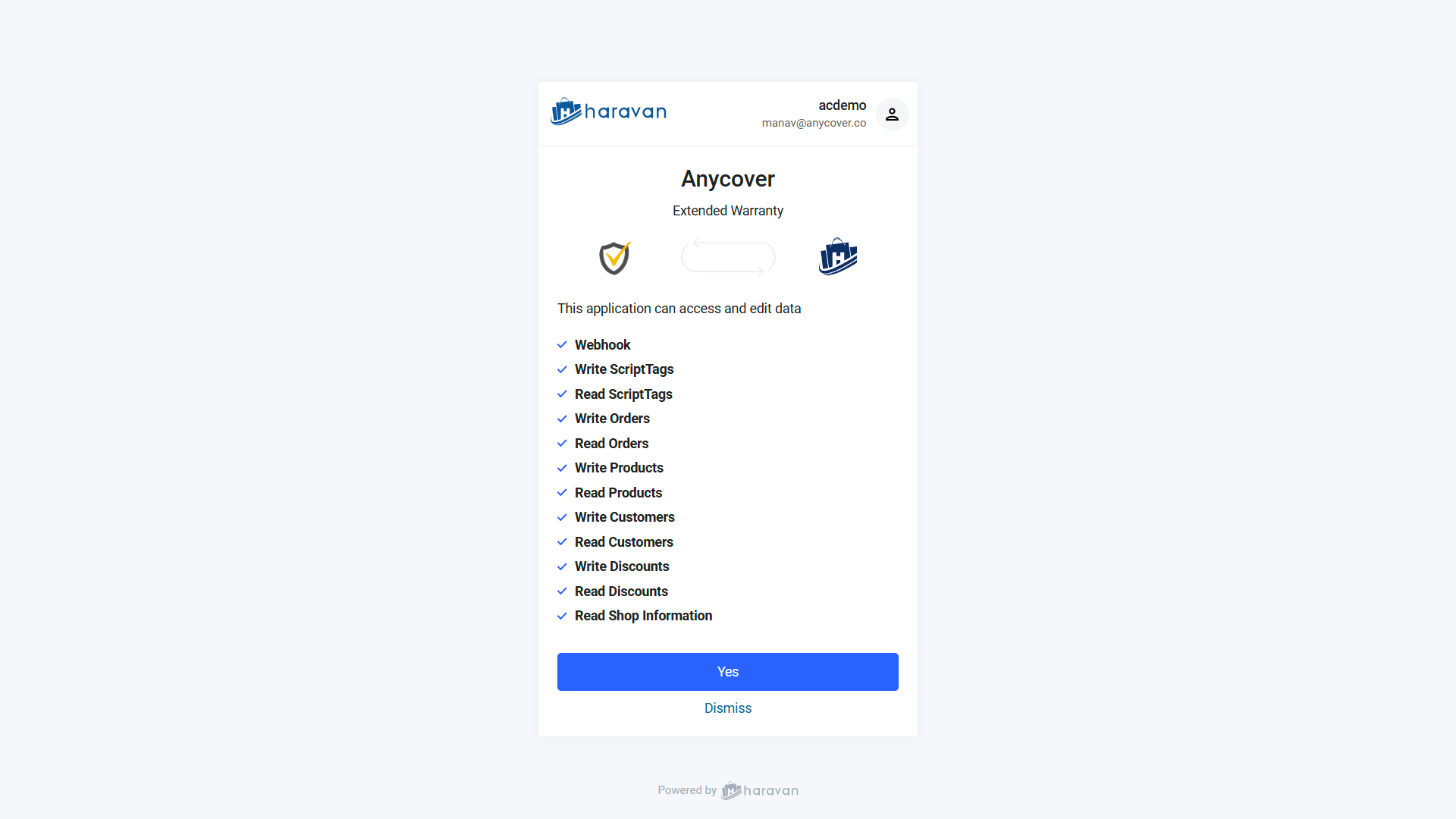
- You will now be redirected to complete the anycover merchant account creation (Click Next)
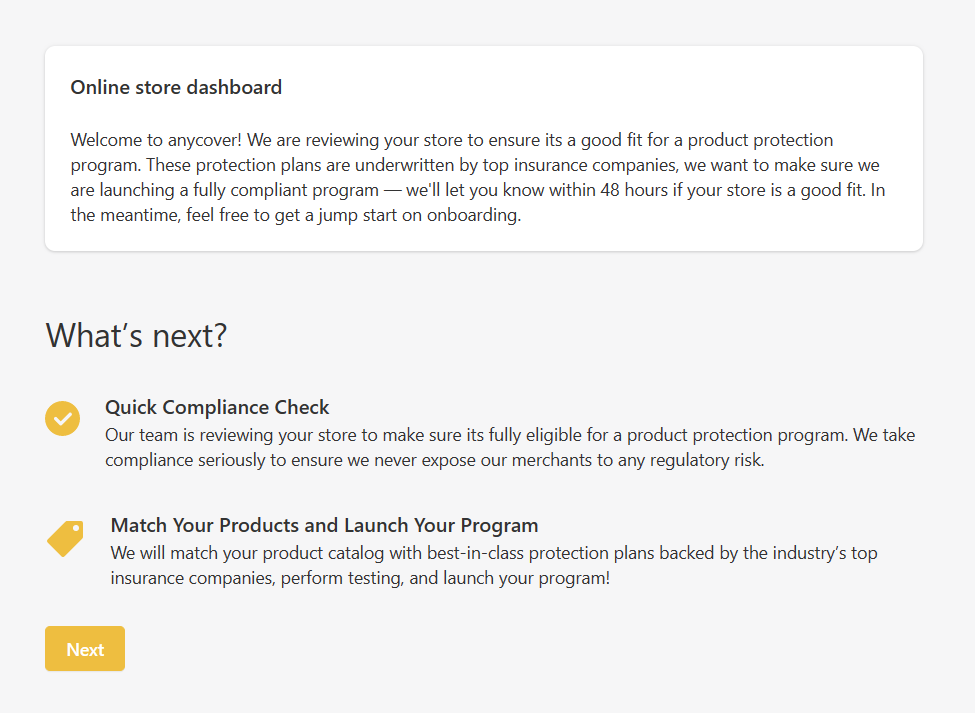
- Fill the registration form and click Next.
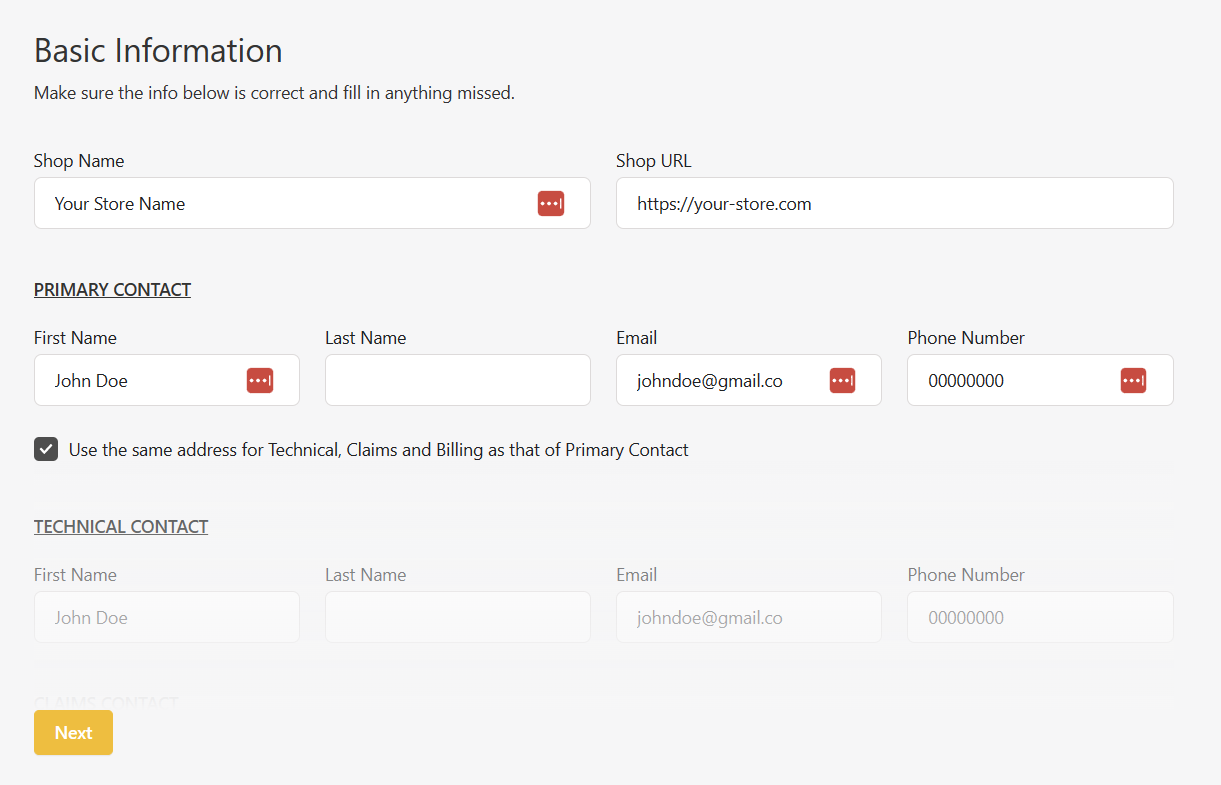
- Finally, accept the terms and conditions and click Finish.
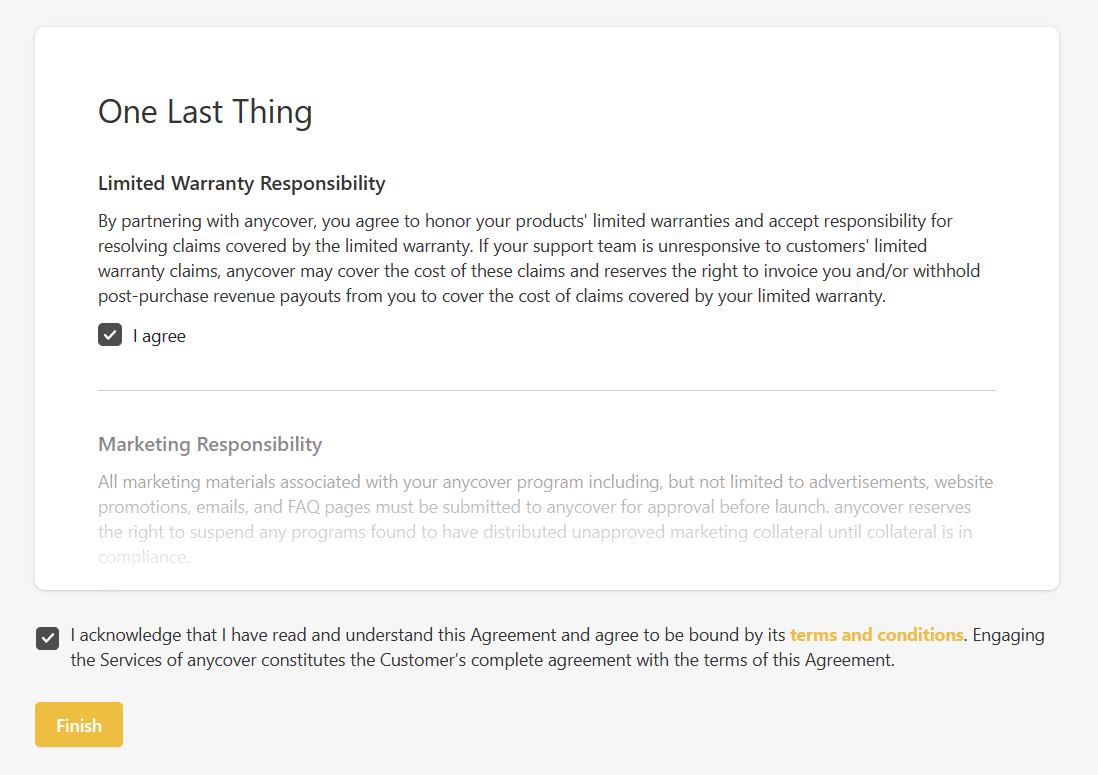
- You have now successfully installed the anycover app.
- We’ll now review your store and apply eligible product protection plans to your product catalog so you can be up and running within 24 hours!